Cheat Sheet for Mermaid.
1. Flowcharts
A flowchart is a type of diagram that represents an algorithm, workflow or process. The flowchart shows the steps as boxes of various kinds, and their order by connecting the boxes with arrows. This diagrammatic representation illustrates a solution model to a given problem.
1.1 Graph
Possible directions are:
TB– top bottomBT– bottom topRL– right leftLR– left rightTD– same as TB
| Direction | Diagram | Definition |
|---|---|---|
| TB |
graph TB;A–>B; |
graph TB; |
| BT |
graph BT;A–>B; |
graph BT; |
| RL |
graph RL;A–>B; |
graph RL; |
| LR |
graph LR;A–>B; |
graph LR; |
| TD |
graph TD;A–>B; |
graph TD; |
1.2 Nodes & shapes
| Feature | Diagram | Definition |
|---|---|---|
| Node(Default) |
graph LR;id; |
graph LR; |
| Node with Text |
graph LR;id1[This is the text in the box] |
graph LR; |
| Node with Round Edges |
graph LR;id1(This is the text in the box) |
graph LR; |
| Node in Circle Form |
graph LR;id1((This is the text in the circle)) |
graph LR; |
| Node in Asymmetric Shape |
graph LR;id1>This is the text in the box] |
graph LR; |
| Node in Rhombus Form |
graph LR;id1{This is the text in the box} |
graph LR; |
1.3 Links Between Nodes
| Feature | Diagram | Definition |
|---|---|---|
| Link with Arrow Head |
graph LR;A–>B |
graph LR; |
| Open Link |
graph LR;A—B |
graph LR; |
| Text on Links(1) |
graph LR;A– This is the text —B |
graph LR; |
| Text on Links(2) |
graph LR;A—|This is the text|B |
graph LR; |
| Link with Arrow Head and Text(1) |
graph LR;A–>|text|B |
graph LR; |
| Link with Arrow Head and Text(2) |
graph LR;A– text –>B |
graph LR; |
| Dotted Link |
graph LR;A-.->B; |
graph LR; |
| Dotted Link with Text |
graph LR;A-. text .-> B |
graph LR; |
| Thick Link |
graph LR;A ==> B |
graph LR; |
| Thick link with text |
graph LR;A == text ==> B |
graph LR; |
1.4 Subgraphs
Syntax:
subgraph title
graph definition
end
Example:
graph TB
c1-->a2
subgraph one
a1-->a2
end
subgraph two
b1-->b2
end
subgraph three
c1-->c2
end
graph TB
c1–>a2
subgraph one
a1–>a2
end
subgraph two
b1–>b2
end
subgraph three
c1–>c2
end
2. Sequence Diagrams
A Sequence diagram is an interaction diagram that shows how processes operate with one another and in what order.
2.1 Participants
The participants or actors are rendered in order of appearance in the diagram source text.
sequenceDiagram
participant Alice
participant John
Alice->>John: Hello John, how are you?
John-->>Alice: Great!
sequenceDiagram
participant Alice
participant John
Alice->>John: Hello John, how are you?
John–>>Alice: Great!
You can specify the actor’s order of appearance to show the participants in a different order.
sequenceDiagram
participant John
participant Alice
Alice->>John: Hello John, how are you?
John-->>Alice: Great!
sequenceDiagram
participant John
participant Alice
Alice->>John: Hello John, how are you?
John–>>Alice: Great!
The participants can be defined implicitly without specifying them with the participant keyword.
sequenceDiagram
Alice->>John: Hello John, how are you?
John-->>Alice: Great!
sequenceDiagram
Alice->>John: Hello John, how are you?
John–>>Alice: Great!
2.2 Aliases
The participant can have a convenient identifier and a descriptive label.
sequenceDiagram
participant A as Alice
participant J as John
A->>J: Hello John, how are you?
J-->>A: Great!
sequenceDiagram
participant A as Alice
participant J as John
A->>J: Hello John, how are you?
J–>>A: Great!
2.3 Messages
Messages can be of two displayed either solid or with a dotted line.
[Actor][Arrow][Actor]:Message text
There are six types of arrows currently supported:
| Arrow Type | Description |
|---|---|
| -> | Solid line without arrow |
| –> | Dotted line without arrow |
| -» | Solid line with arrowhead |
| –» | Dotted line with arrowhead |
| -x | Solid line with a cross at the end (async) |
| –x | Dotted line with a cross at the end (async) |
2.4 Activations
Activate and deactivate an actor.
sequenceDiagram
Alice->>John: Hello John, how are you?
activate John
John-->>Alice: Great!
deactivate John
sequenceDiagram
Alice->>John: Hello John, how are you?
activate John
John–>>Alice: Great!
deactivate John
Shortcut notation by appending +/- suffix to the message arrow.
sequenceDiagram
Alice->>+John: Hello John, how are you?
John-->>-Alice: Great!
sequenceDiagram
Alice->>+John: Hello John, how are you?
John–>>-Alice: Great!
Activations can be stacked for same actor:
sequenceDiagram
Alice->>+John: Hello John, how are you?
Alice->>+John: John, can you hear me?
John-->>-Alice: Hi Alice, I can hear you!
John-->>-Alice: I feel great!
sequenceDiagram
Alice->>+John: Hello John, how are you?
Alice->>+John: John, can you hear me?
John–>>-Alice: Hi Alice, I can hear you!
John–>>-Alice: I feel great!
2.5 Notes
Add notes to a sequence diagram by the notation Note.
Note [ right of | left of | over ] [Actor]: Text in note content
1) Right Side
sequenceDiagram
participant John
Note right of John: Text in note
sequenceDiagram
participant John
Note right of John: Text in note
2) Left Side
sequenceDiagram
participant John
Note left of John: Text in note
sequenceDiagram
participant John
Note left of John: Text in note
3) Over
sequenceDiagram
participant John
Note over John: Text in note
sequenceDiagram
participant John
Note over John: Text in note
4) Create notes spanning two participants
sequenceDiagram
Alice->>John: Hello John, how are you?
Note over Alice,John: A typical interaction
sequenceDiagram
Alice->>John: Hello John, how are you?
Note over Alice,John: A typical interaction
2.6 Loops
Express loops in a sequence diagram by the notation loop.
loop Loop text
... statements ...
end
sequenceDiagram
Alice->John: Hello John, how are you?
loop Every minute
John-->Alice: Great!
end
sequenceDiagram
Alice->John: Hello John, how are you?
loop Every minute
John–>Alice: Great!
end
2.7 Alt
Express alternative paths in a sequence diagram by the notation alt.
alt Describing text
... statements ...
else
... statements ...
end
Or, if there is sequence that is optional (if without else).
opt Describing text
... statements ...
end
Example:
sequenceDiagram
Alice->>John: Hello John, how are you?
alt is sick
John->>Alice: Not so good :(
else is well
John->>Alice: Feeling fresh like a daisy
end
opt Extra response
John->>Alice: Thanks for asking
end
sequenceDiagram
Alice->>John: Hello John, how are you?
alt is sick
John->>Alice: Not so good 🙁
else is well
John->>Alice: Feeling fresh like a daisy
end
opt Extra response
John->>Alice: Thanks for asking
end
3. Gant Diagrams
A Gantt chart is a type of bar chart, first developed by Karol Adamiecki in 1896, and independently by Henry Gantt in the 1910s, that illustrates a project schedule. Gantt charts illustrate the start and finish dates of the terminal elements and summary elements of a project.
gantt
title A Gantt Diagram
dateFormat YYYY-MM-DD
section Section
First Task :a1, 2018-07-01, 30d
Another Task :after a1, 20d
section Another
Second Task :2018-07-12, 12d
Third Task : 24d
gantt
title A Gantt Diagram
dateFormat YYYY-MM-DD
section Section
First Task :a1, 2018-07-01, 30d
Another Task :after a1, 20d
section Another
Second Task :2018-07-12, 12d
Third Task : 24d
gantt
dateFormat YYYY-MM-DD
title Adding GANTT diagram functionality to mermaid
section A section
Completed task :done, des1, 2018-01-06,2018-01-08
Active task :active, des2, 2018-01-09, 3d
Future task : des3, after des2, 5d
Future task2 : des4, after des3, 5d
section Critical tasks
Completed task in the critical line :crit, done, 2018-01-06,24h
Implement parser and jison :crit, done, after des1, 2d
Create tests for parser :crit, active, 3d
Future task in critical line :crit, 5d
Create tests for renderer :2d
Add to mermaid :1d
section Documentation
Describe gantt syntax :active, a1, after des1, 3d
Add gantt diagram to demo page :after a1 , 20h
Add another diagram to demo page :doc1, after a1 , 48h
section Last section
Describe gantt syntax :after doc1, 3d
Add gantt diagram to demo page :20h
Add another diagram to demo page :48h
gantt
dateFormat YYYY-MM-DD
title Adding GANTT diagram functionality to mermaid
section A section
Completed task :done, des1, 2018-01-06,2018-01-08
Active task :active, des2, 2018-01-09, 3d
Future task : des3, after des2, 5d
Future task2 : des4, after des3, 5d
section Critical tasks
Completed task in the critical line :crit, done, 2018-01-06,24h
Implement parser and jison :crit, done, after des1, 2d
Create tests for parser :crit, active, 3d
Future task in critical line :crit, 5d
Create tests for renderer :2d
Add to mermaid :1d
section Documentation
Describe gantt syntax :active, a1, after des1, 3d
Add gantt diagram to demo page :after a1 , 20h
Add another diagram to demo page :doc1, after a1 , 48h
section Last section
Describe gantt syntax :after doc1, 3d
Add gantt diagram to demo page :20h
Add another diagram to demo page :48h
4. Demos
4.1 Basic Flowchart
graph LR
A[Square Rect] -- Link text --> B((Circle))
A --> C(Round Rect)
B --> D{Rhombus}
C --> D
graph LR
A[Square Rect] — Link text –> B((Circle))
A –> C(Round Rect)
B –> D{Rhombus}
C –> D
4.2 Flowchart with Decision
graph TD
A[Christmas] -->|Get money| B(Go shopping)
B --> C{Let me think}
C -->|One| D[Laptop]
C -->|Two| E[iPhone]
C -->|Three| F[fa:fa-car Car]
graph TD
A[Christmas] –>|Get money| B(Go shopping)
B –> C{Let me think}
C –>|One| D[Laptop]
C –>|Two| E[iPhone]
C –>|Three| F[fa:fa-car Car]
4.3 Larger Flowchart with Some Styling
graph TB
sq[Square shape] --> ci((Circle shape))
subgraph A
od>Odd shape]-- Two line
edge comment --> ro
di{Diamond with
line break} -.-> ro(Rounded
square
shape)
di==>ro2(Rounded square shape)
end
%% Notice that no text in shape are added here instead that is appended further down
e --> od3>Really long text with linebreak
in an Odd shape]
%% Comments after double percent signs
e((Inner / circle
and some odd
special characters)) --> f(,.?!+-*ز)
cyr[Cyrillic]-->cyr2((Circle shape Начало));
classDef green fill:#9f6,stroke:#333,stroke-width:2px
classDef orange fill:#f96,stroke:#333,stroke-width:4px
class sq,e green
class di orange
graph TB
sq[Square shape] –> ci((Circle shape))
subgraph A
od>Odd shape]– Two line
edge comment –> ro
di{Diamond with
line break} -.-> ro(Rounded
square
shape)
di==>ro2(Rounded square shape)
end
%% Notice that no text in shape are added here instead that is appended further down
e –> od3>Really long text with linebreak
in an Odd shape]
%% Comments after double percent signs
e((Inner / circle
and some odd
special characters)) –> f(,.?!+-*ز)
cyr[Cyrillic]–>cyr2((Circle shape Начало));
classDef green fill:#9f6,stroke:#333,stroke-width:2px
classDef orange fill:#f96,stroke:#333,stroke-width:4px
class sq,e green
class di orange
4.4 Basic Sequence Diagram
sequenceDiagram
Alice ->> Bob: Hello Bob, how are you?
Bob-->>John: How about you John?
Bob--x Alice: I am good thanks!
Bob-x John: I am good thanks!
Note right of John: Bob thinks a long
long time, so long
that the text does
not fit on a row.
Bob-->Alice: Checking with John...
Alice->John: Yes... John, how are you?
sequenceDiagram
Alice ->> Bob: Hello Bob, how are you?
Bob–>>John: How about you John?
Bob–x Alice: I am good thanks!
Bob-x John: I am good thanks!
Note right of John: Bob thinks a long
long time, so long
that the text does
not fit on a row.
Bob–>Alice: Checking with John…
Alice->John: Yes… John, how are you?
4.5 Message to Self in Loop
sequenceDiagram
participant Alice
participant Bob
Alice->>John: Hello John, how are you?
loop Healthcheck
John->>John: Fight against hypochondria
end
Note right of John: Rational thoughts
prevail...
John-->>Alice: Great!
John->>Bob: How about you?
Bob-->>John: Jolly good!
sequenceDiagram
participant Alice
participant Bob
Alice->>John: Hello John, how are you?
loop Healthcheck
John->>John: Fight against hypochondria
end
Note right of John: Rational thoughts
prevail…
John–>>Alice: Great!
John->>Bob: How about you?
Bob–>>John: Jolly good!



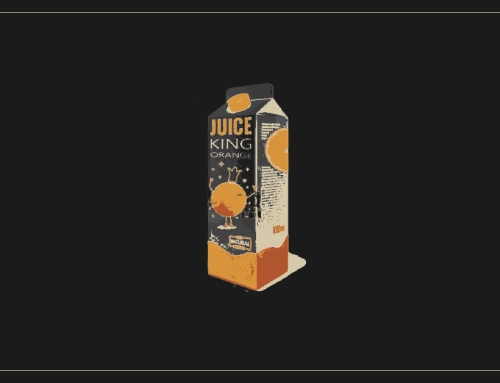

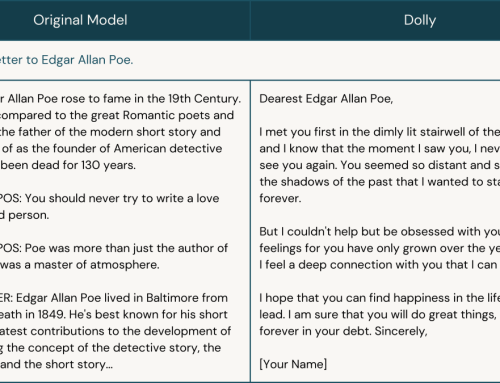
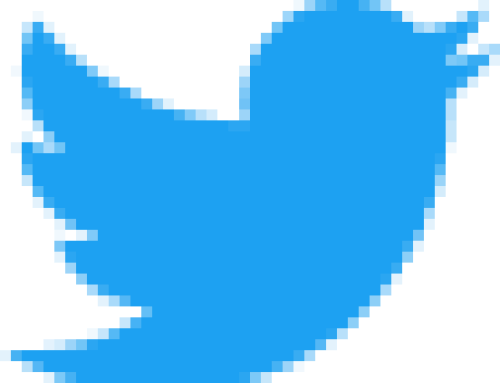
Leave A Comment